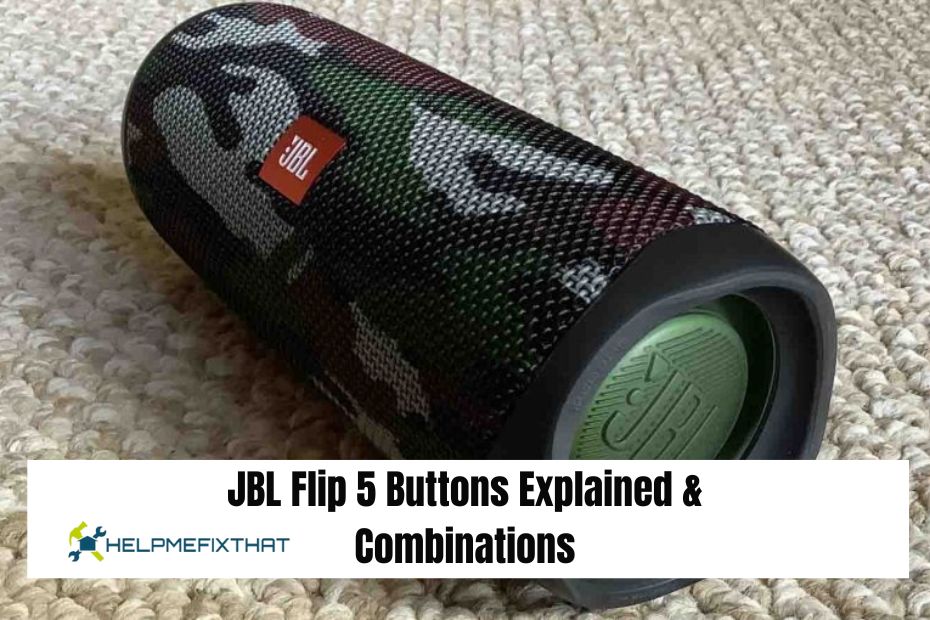The JBL Flip 5 includes a total of 6 buttons, each serving a distinct function. Additionally, users can simultaneously press two buttons to make adjustments to various settings on the speaker.
Various functions can be done with the speaker using different button combinations. These include resetting the speaker, entering service mode, or disabling the low-frequency mode. Additionally, the PartyBoost button can be used to connect with multiple JBL speakers simultaneously.
Below, we have provided a list of all the buttons on the JBL Flip 5, along with their functions and the various combinations you should be aware of. Take a look at them.
JBL Flip 5 Buttons Explained
Below are the functions of each button on the JBL Flip 5:
The Power Button
The JBL Flip 5 features two rows of buttons. One of the buttons in the first row is the power button, which is used to turn the speaker on and off. When the speaker is turned on, the power button will display a steady white light, while it will be unlit when the speaker is turned off.
The Bluetooth Button
The Bluetooth button, found on the top row near the power button, is used to activate the speaker’s pairing mode.
To pair the JBL Flip 5 with other Bluetooth devices, simply press the button once to put it in pairing mode. This allows it to be discovered and connected to other devices.
When the speaker is in pairing mode, the Bluetooth button will flash a white light. Once the speaker is connected to a device, the Bluetooth button will emit a constant white light.
Battery Indicator & Charging Port
Next to the power and Bluetooth buttons, there is the battery indicator and charging port on the JBL Flip 5 speaker. The indicator displays the remaining battery life. It will automatically turn off after some time, but you can activate it again by pressing either the Volume Up or Down button.
Beside the battery indicator is the port where you can charge the speaker. To charge the JBL Flip 5, connect the charger that came with it to the charging port, then plug the other end into a wall charger to charge the speaker.
Also Read: JBL Headphones Won’t Turn Off? (Fix Now 2024)
Volume Control Buttons (+,-)
The volume control buttons, which are shaped like Plus (+) and Minus (-), can be located in the second row at the center of the speaker.
The volume output from the speaker can be adjusted by pressing the Plus (+) button to increase it and the Minus (-) button to decrease it.
The buttons on the speaker are only functional when it is connected to another device and playing music. When the speaker is not in use, the volume buttons will be inactive.
The amount of sound produced is determined by the device that is connected. The speaker can store the volume settings for each device, so you may have to adjust the volume when connecting a new device.
Play/Pause Button
The play/pause button can be pressed to start or stop content. To pause music that is currently playing, simply press the play/pause button once. And to resume music that is currently paused, press the play/pause button once.
Pressing the pause button will temporarily stop the music playing on both your speaker and the connected device (such as a PC, phone, or TV), but it will not mute the sound. When you press the button again, the music will continue playing from where you left off, ensuring you don’t miss any part of the song.
If the speaker is paired with an iPhone, you can hold down the button for a few seconds to turn on Siri. Make sure Siri is already set up on your phone.
Also Read: How to Fix JBL Headphones That Won’t Connect
PartyBoost Button
The PartyBoost button can be found close to the Volume down (-) button. PartyBoost is a function enabling the speaker to link up with several JBL Speakers and play music simultaneously. It will only connect with devices that also have PartyBoost.
Once you have paired the JBL Flip 5 with another device using Bluetooth, simply press the PartyBoost button once to enable other speakers to connect with you.
Alternatively, if there is another connected device that has already enabled the PartyBoost function, simply press the PartyBoost button and after a brief wait, your speaker will connect with the other devices and play synchronized music.
Please remember that the JBL Flip 5 is not compatible with older devices like the JBL Flip 4 that have the “Connect” or “Connect Plus” button. This speaker can only pair with PartyBoost devices.
You have the option to turn on the PartyBoost feature by using the JBL Portable app on your smartphone. After connecting the speaker to your phone, open the app and select the “PartyBoost” button to activate it.
Explaining the Button Combinations and Codes for JBL Flip 5
All Lights On
The “All Lights On” function illuminates all buttons, including the battery indicator, but does not have any other functions.
In order to turn on this function, you must hold down the Bluetooth and Volume Up buttons for approximately 10 seconds. Let go of the buttons when you notice a white light illuminating all the buttons.
In order to turn off the “All Lights On” feature, press and hold the power button until all the lights have turned off.
Low-Frequency Mode
Almost every JBL speaker includes a low-frequency setting for enhancing bass. This mode, also known as low-frequency mode, typically ranges from 15 Hz to 40 Hz. By turning on this mode, you can boost the bass in your audio output. Conversely, by turning it off, you can reduce or eliminate the bass.
The low-frequency mode is constantly active; to deactivate it, simultaneously hold down the Bluetooth and Volume Down (-) buttons. Let go of the buttons when the power and Bluetooth indicators turn white.
Press and hold the Bluetooth and Volume Down buttons simultaneously for about 10 seconds to reactivate the low-frequency mode. Release the buttons once the power and Bluetooth buttons illuminate in white.
Reset The Speaker
To reset the JBL speaker and restore it to its original settings, remove all connected devices.
In order to reset the JBL Flip 5 speaker, press and hold the Play and Volume Up (+) buttons until the speaker shuts off. After turning off, press the power button once to restore the speaker to its original settings.
Bluetooth Version
This pairing serves no practical function other than allowing the speaker to communicate. Even though it may not be essential, it is still beneficial to be aware of this combination.
Hold down both the Volume Down (-) and PartyBoost buttons simultaneously. After 10 seconds, the speaker will announce the Bluetooth and firmware version through audio.
Service/Lock Mode
If your speaker is not responding to turning off or on, and if none of the buttons are functional, it is probable that the speaker is in service mode.
In service mode, the speaker will only power on when plugged into a power source, and will automatically turn off when connected to a charger. The speaker will not activate unless it is connected to a power source, but will turn on automatically once connected.
If you hold down the Bluetooth and Play buttons for 10 seconds, you may unintentionally enter service mode.
In order to deactivate the service mode on your JBL Flip 5 speaker, first make sure it is connected to power and press and hold the Bluetooth and Play buttons for 15 seconds. Keep holding the buttons until the speaker either turns off or on. After that, the speaker should operate as usual.
Final Words
This list includes all the buttons on the JBL Flip 5 speaker and their functions. We have described the purpose of each button and how you can press two buttons simultaneously to make adjustments on your JBL Flip 5.